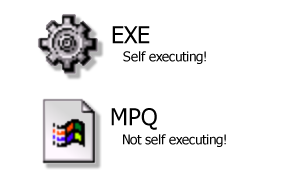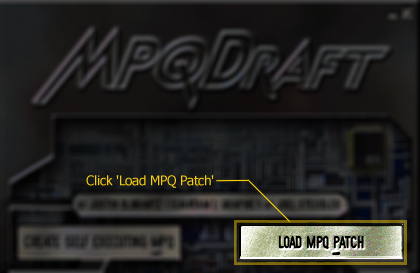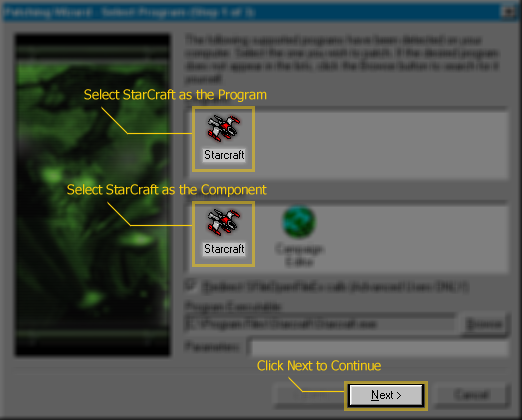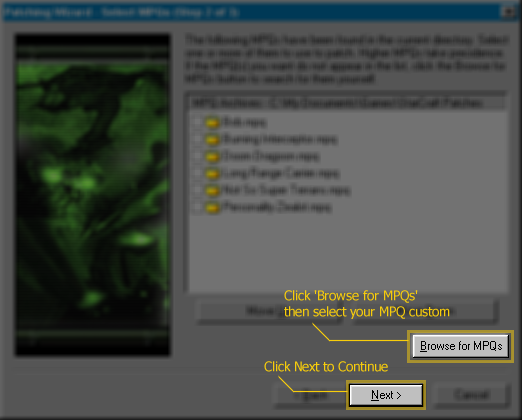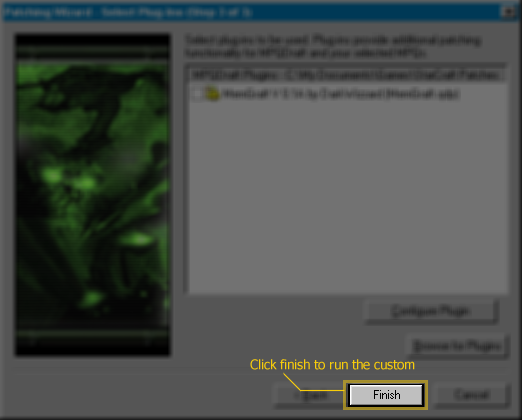Running StarCraft Mods
In this tutorial you will learn how to run the mods, also known as customs. It's quite simple. Obviously you'll need to download your custom first, and extract it out of its ZIP file if it came in one. The customs we host will have a recommended patch number displayed on their pages. If you don't have the recommended patch version, the custom may or may not run properly. In that case, try downgrading or upgrading to the recommended patch version.
Contents
Step 1: The Two Main Methods
There are two main ways an author can distribute their custom.
Have a look at what you downloaded. Look for a file with an EXE extension or an MPQ extension. This file is your custom file.
EXE Method
If your custom has an EXE extension, all you need to do is double click the EXE. The custom automatically executes StarCraft with all the changes contained in the custom.
MPQ Method
If your custom has an MPQ extension, you will need MPQDraft to run this custom. You can find MPQDraft in the SEN DLDB.
Step 2: Loading the Mod
MPQDraft doesn't need to install itself, so once you've downloaded it, just run MPQDraft.exe. Click on 'Load MPQ Patch'.
Step 3: Selecting StarCraft as the Component
Select the program StarCraft, and the component StarCraft, as shown in this diagram. Then click next.
Step 4: Selecting the MPQ
Click 'Browse for MPQs.' I'm sure you will be familiar with the open file dialog box that comes up. Use that dialog box to select the MPQ custom file that you downloaded, and click next to continue.
Step 5: Loading the Mod
Click finish. StarCraft will run with all the changes included in the custom.