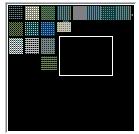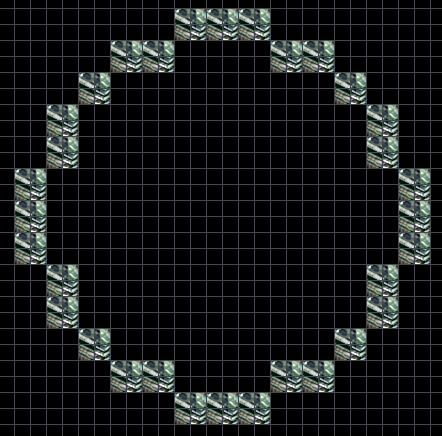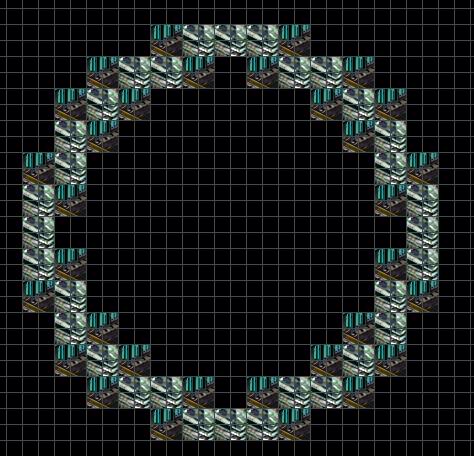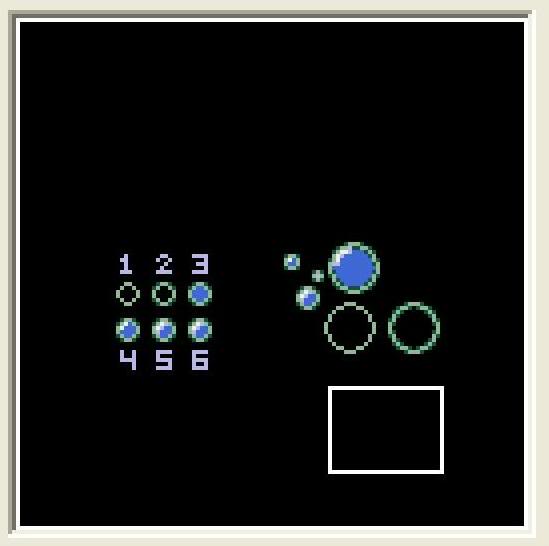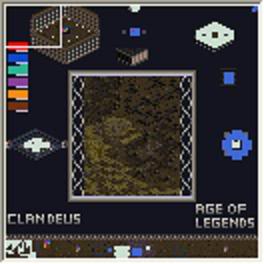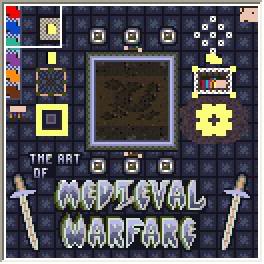Difference between revisions of "Minimap Images"
m |
m (1 revision imported: Restoring SC1 backup) |
(No difference)
| |
Latest revision as of 00:34, 21 March 2015
This tutorial was created with the help of SCMDraft 2!
The first thing you need to do is lay down a pallete. To do this, select terrain at the top of SCMdraft, then switch from isometric to tileset-indexed. From here you can select custom terrain tiles. Most of the colourful tiles are towards to top left or left middle section of a certain graphic.
Here is a screenshot of an example pallete:
Each color is just a bunch of tiles selected from the tileset indexed. The terrain was in Badlands. I think the best terrain for overall color is Jungle World. Next would be Badlands. The best for blues with a yellow would be Twilight. Ash is good for greys/reds/oranges.
From here you can choose what colors you want, and then construct an image of your choice or design pattern of your choice.
In order to create anything with terrain, you first need to lay down an outline of what you want to do. If you want to make an arena, then create a simple rectangle 1 tile in width, and then add on to this outline of the arena later. If you want to make an exact depiction of a picture (like a screenshot of a hydralisk wireframe -which I have done) then open up the picture of the wireframe in paint. Zoom in on the picture by 8x. From here you can see the seperate pixels and you can switch between scmdraft and paint and "copy" the pixels from paint to scmdraft by adding tiles one at a time in scmdraft. To make a hydralisk, I spent probably an hour at max. After you lay down a simple outline you need to start dithering the edges, then just fill in the dithered outline with a color of your choice. Sadly, I can't find my map of the hydralisk I made, but I do have a map a friend of mine made with a photon cannon wireframe made the same way I made my hydralisk.
http://www.staredit.net/?file=531
Dithering
Dithering is a way to make things "smooth" or to keep things from looking "edgy". In order to keep a white shape against a black backround from looking like a zigzag, dithering is needed in basically ANY line that isn't vertical or horizontal.
Here is an image of an outline of a "Bubble" in SCMDraft:
Now in the minimap, this Bubble will look rather rigid, so what you need to do to dither this bubble, is to pick a color of green that is darker than the bubble outline itself, and add it around the sharpest points of the bubble outline. Here is a picture of a dithered outline of a bubble:
Since this bubble was dithered, it will look much MUCH smoother on the minimap. Take a look at the differences between the two bubbles, the dithered one and the un-dithered one. Ignore the rest of the bubbles in this picture for now, just take a look at the two empty ones on the bottom right. The one on the left is the un-dithered bubble, the one on the right is the dithered one.
The rest of the bubbles in the above picture have been filled in with other colors, and a dithering has been added to the bubbles to make them "shine" on the top left corner of each bubble. I have made a 6 step mini tutorial in this map to show exactly how to create one of these mini bubbles. Ignore the 6th step, I accidentally added it for no reason and it is the same as the 5th.
Here are some examples of what can be made without a picture mapper, and with some spare time:
I understand that this may be pretty basic, although, the matting of colors is a very useful skill for creating "smooth" borders out of jagged rectangular tiles.
Credits
Thanks to CecilSunkure for writing this in November 2009.